To convert your MS Word 2010 file to PDF, please use the instructions below:
1.) Open the Word file
2.) Click the "File" menu on the upper-left side
3.) Click the "Save As" menu option
4.) Select the "Save as type" and then select the PDF (*.pdf) option from the pull-down menu.
5.) Be sure to select your desired save location and input the desired file name. Double check that the "Save as type" has the PDF (*.pdf) option selected still. Also, double check the "Optimize for: Standard (publishing online and printing)" option is selected and then click the "Save" button.
6.) Your newly created PDF file should automatically open up into Adobe Reader as long as the default "Open file after publishing" option was selected above. If not, you can browse to the folder location you selected above and open the file manually.
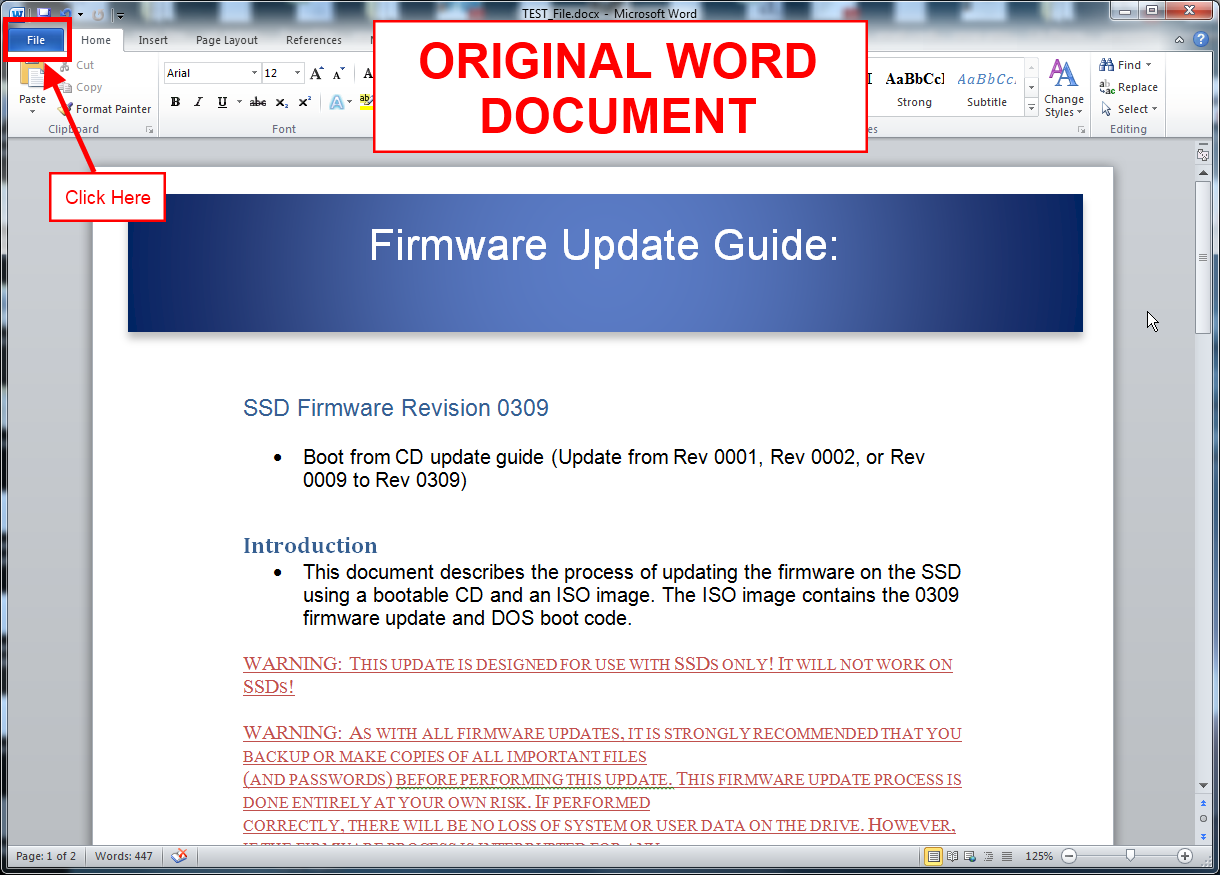
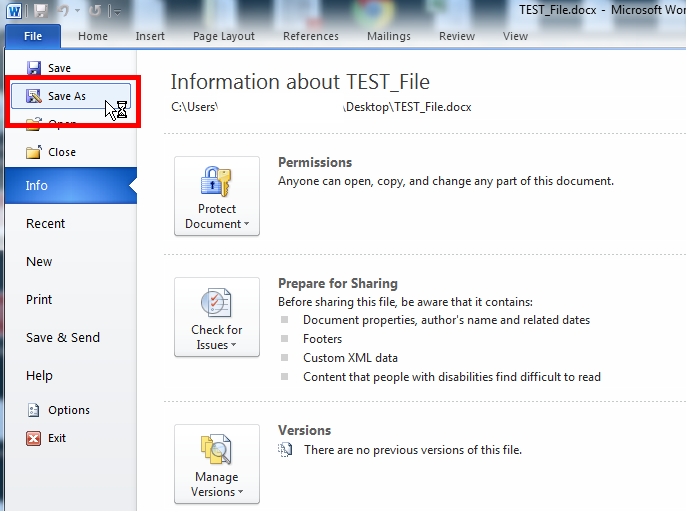
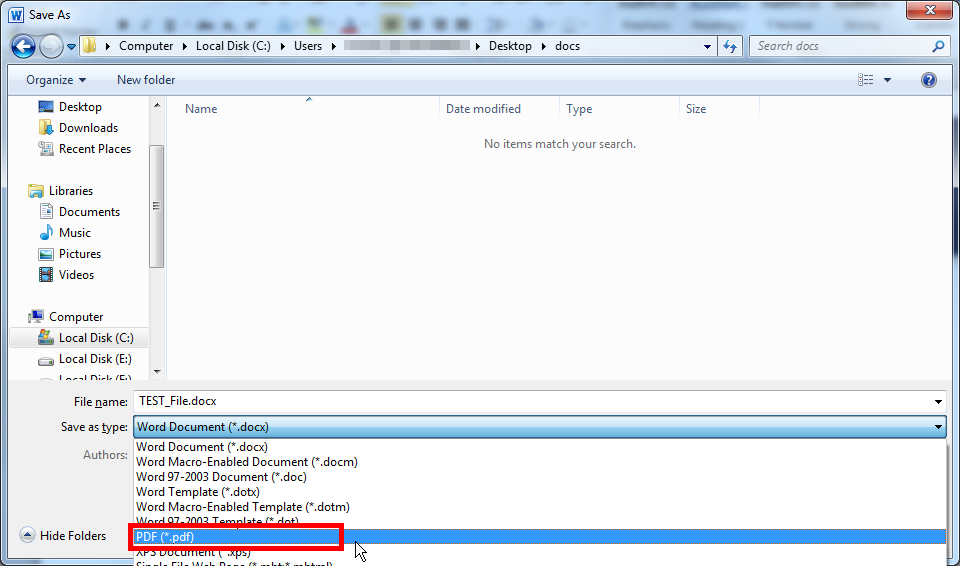
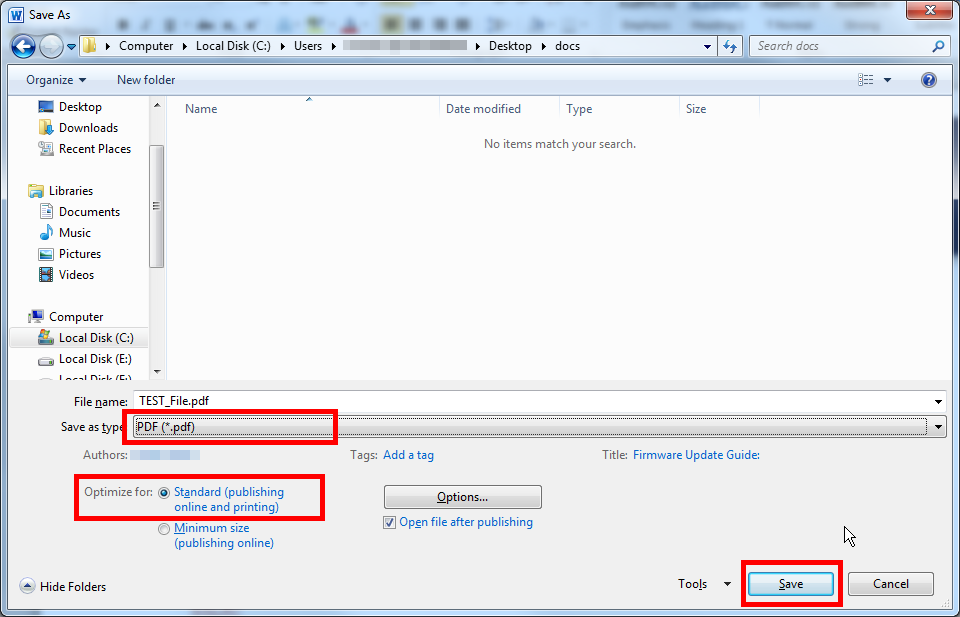
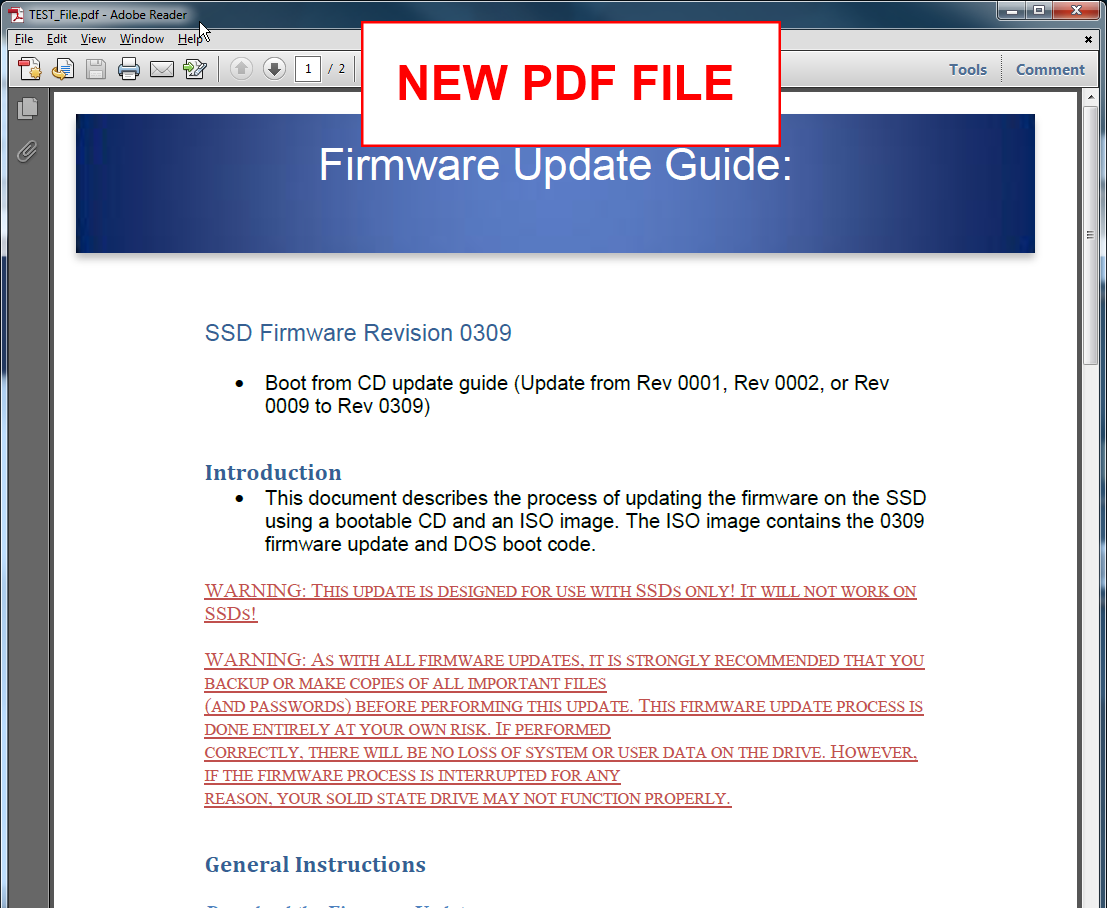
 Processing...
Processing...