To convert a MS Word 2000/2003 file to PDF file, you will need to use a third-party PDF printer. A list of these potential PDF printers is available HERE. Please note: this PDF file is going to be the most accurate representation of what we will be printing. Unfortunately Word files have a tendency to change between computers and PDF files help reduce this issue.
1.) Make sure that you have your PDF printer software installed. In this example we will be using doPDF.
2.) Open your Word 2000/2003 file
3.) Click the "File" menu on the upper-left side
4.) Click the "Print..." menu option
5.) On the Print dialog box, under the "Name:" section select your PDF printer. In our case, we are choosing the doPDF printer
6.) Double check that the PDF printer is selected in the "Name:" section. Click the "Properties" if you want to change the page size, document resolution, or orientation.
7.) MS Word will act as if it is printing a normal page and you should be shown a "dpPDF save PDF file" dialog box once completed.
8.) Choose the file location and type the name you wish to assign the finished PDF file. Be sure that "Embed fonts" is selected. Press "OK" to save the PDF file to the selected location with the desired file name.
9.) The PDF file will load automatically when finished (assuming you had the default "Open PDF in reader" option selected)
10.) Compare this newly created PDF file with your original Word 2000/2003 file. Look for changes in the layout, fonts and graphics. If you see something that does not look correct on the PDF file, you will need to adjust the Word file and try the above process again until you get the results you are looking for.
11.) As you can see, our test document had a slight change in the grey shadowing beneath the header (notated with the green boxes above). This slight change may or may not be acceptable for some customers. In our opinion this would be acceptable since there appears to be no other noticeable changes.
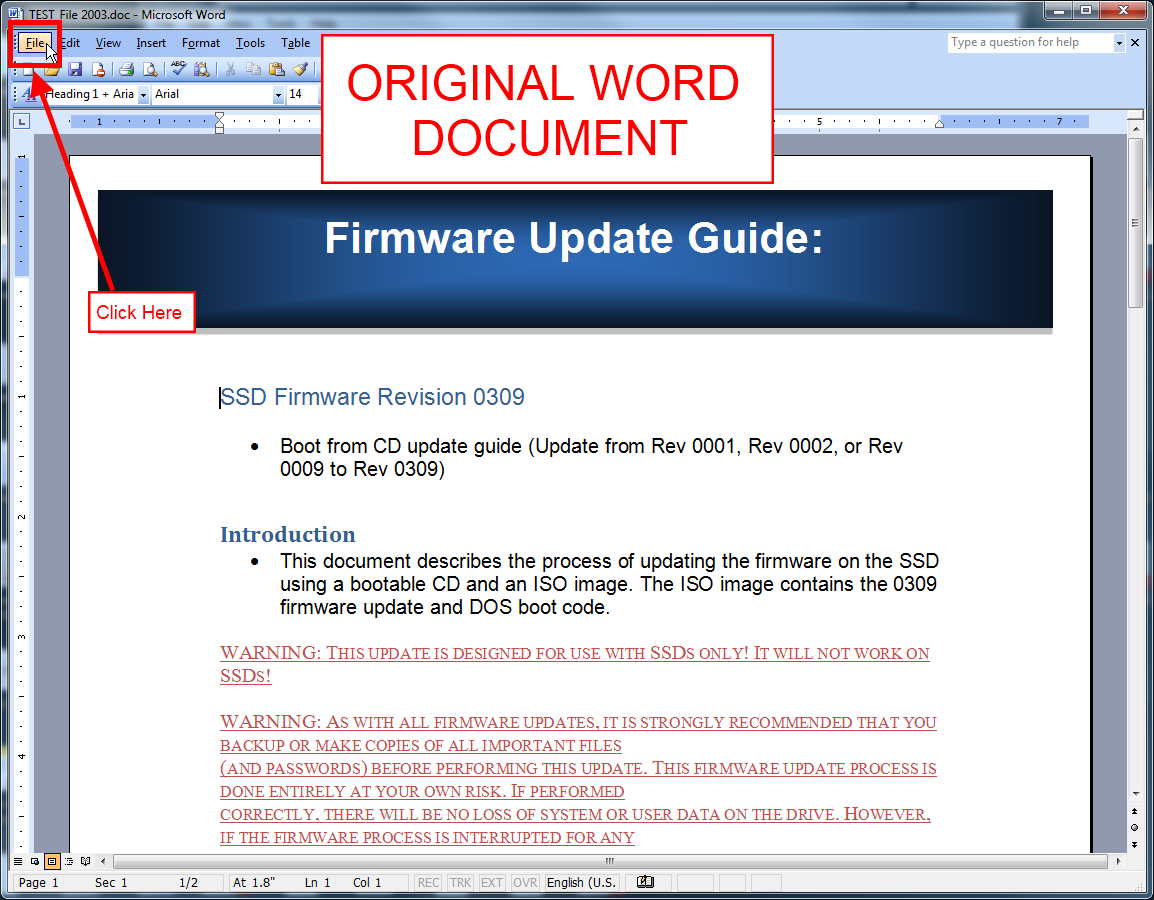
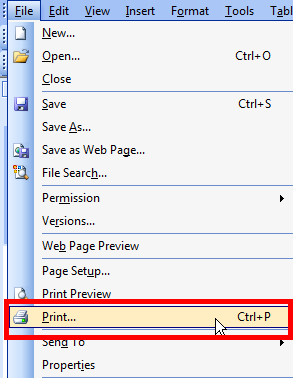
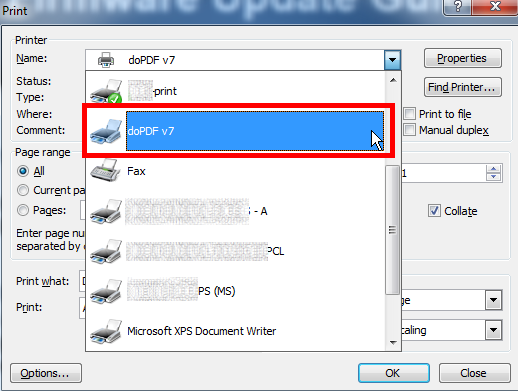
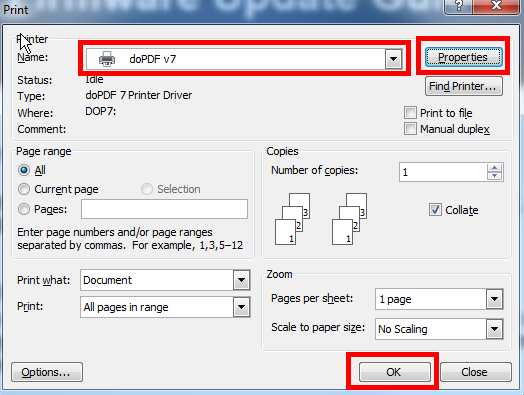
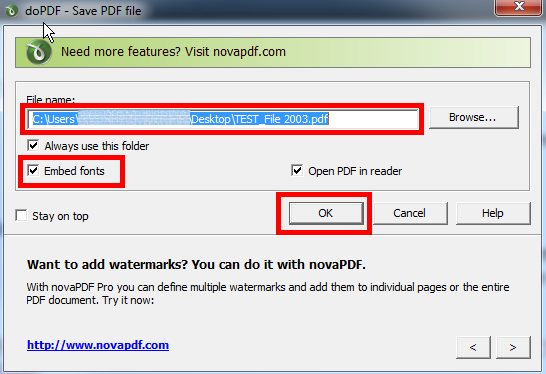
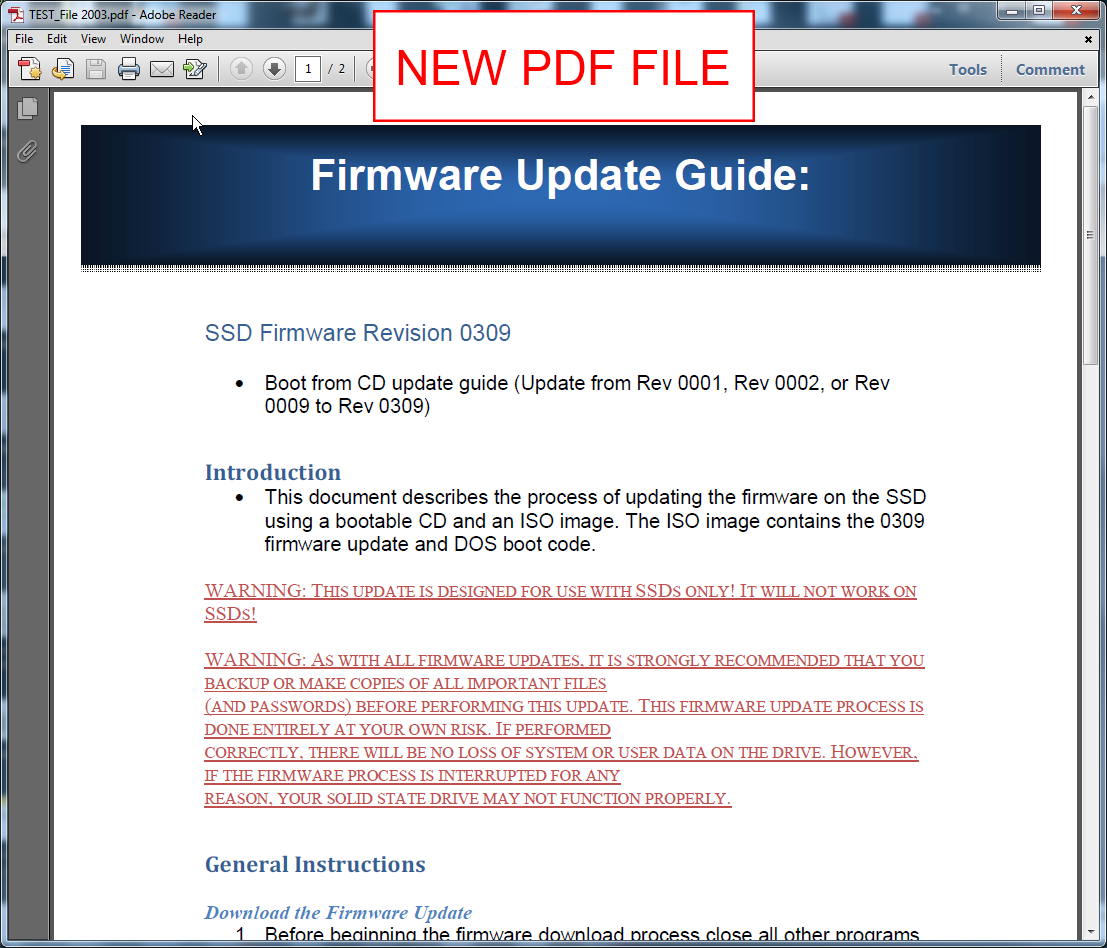
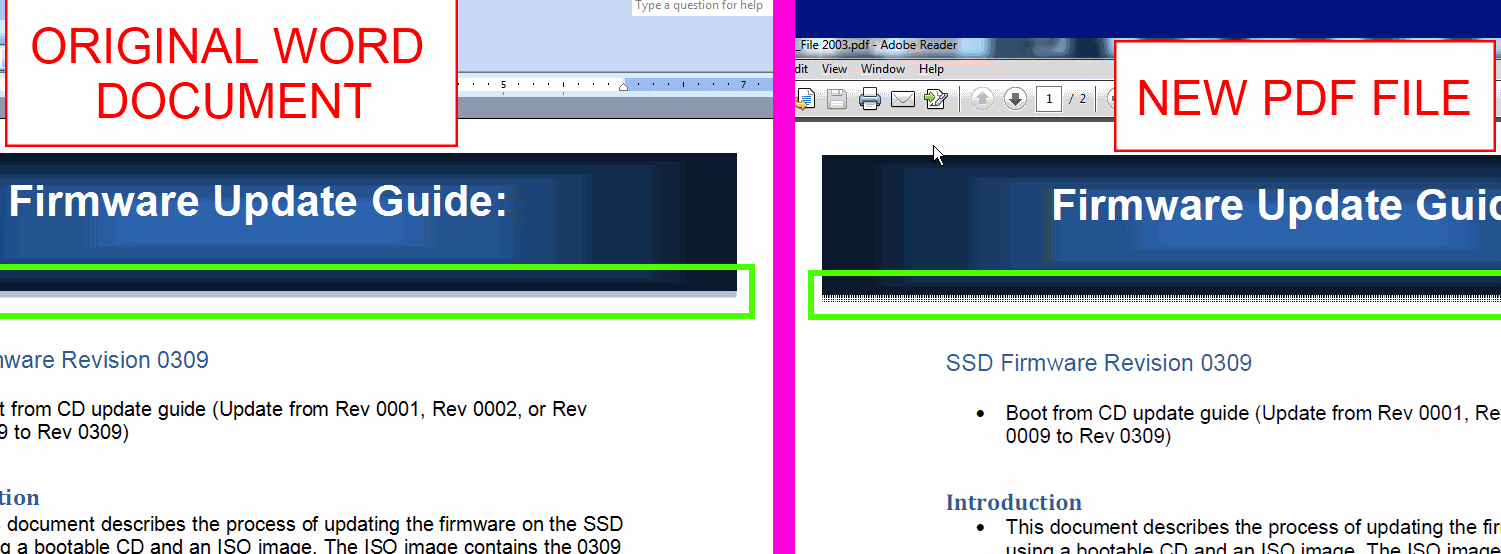
 Processing...
Processing...